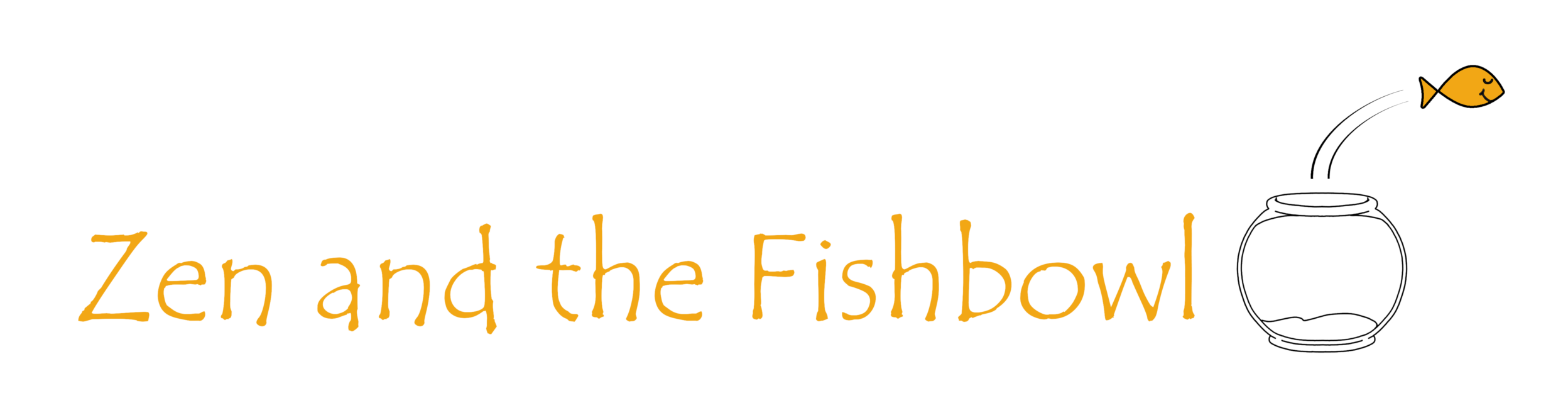Lens filters come in a wide variety of different shapes and sizes. You have colour-enhancing filters, polarizing filters, neutral density filters and more. Within each of these categories are a series of subcategories; neutral density filters (which I wrote about in an earlier post), for example, decrease the amount of light that enters your lens, without changing the colours that come through (hence the term “neutral”). In a category all its own is the ND1000 filter. It’s one of the strongest neutral density filters available, letting in 1024x less light than the lens normally allows. So why the heck would anyone want to do that?
When to Use an ND1000 Filter
ND1000 filters get their nickname from the amount of light they restrict. While it might seem crazy to restrict all that light, what you have to remember is that there are three tools you have at your disposal to get the right exposure for your shot: you have shutter speed, aperture size, and ISO sensitivity. If you’re not sure what those are, check out this post. All of those settings combine to let just the right amount of light into the lens. Change the amount of light coming in, and you’ll need to change at least one of those settings in order to get back to the proper exposure.
The ability to change those settings is exactly what an ND1000 filter is designed to allow. You want to shoot with a really long shutter speed in broad daylight without overexposing? Go for it. You want to use a wide open aperture to get that beautiful bokeh effect? No problem. The quintessential use for an ND1000 filter (also called a 10-stop filter) is to get that silky-smooth effect on running water during the daytime, like you see in the header photo of this post.
ND1000 filters allow for even more than that though; with the right settings, you can shoot with such long shutter speeds that even the clouds in your photos can show blur, which leads to some really interesting effects that can spice up an otherwise dull landscape shot. Take a look at the clouds in the below photo:

Neat eh? That’s done using an ND1000 filter.
How to Use an ND1000 Filter
Preparation is the name of the game when it comes to using ND1000 filters successfully. For starters, you’re going to absolutely need a tripod; I don’t care if you have nerves of steel, you won’t be able to hold a camera still enough for 30 seconds or more to get a clean shot.
In the same vein, you’ll also benefit from using a remote shutter release to minimize camera shake. If you don’t have one and don’t want to spend the negligible amount of money it costs to buy one, you can use you camera’s 2-second self-timer instead. If you do want to grab one, here’s a link to one I’d recommend. It’s cheap, and it gets the job done.
You’ll also need to throw a piece of tape over your camera’s viewfinder when using one of these filters. When you shoot for long periods of time (over 1 minute or so), light can actually enter through the viewfinder and hit the sensor, enough to ruin the shot you waited so patiently for. To prevent this, you just stick a piece of gaffer’s tape (or electric tape, or any other kind of dark tape… except maybe duct tape) over the viewfinder.
Now for the fun part: actually taking the shot. You’ll need to use the manual setting and manual focus on your camera, because the lens filter is so dark that, once applied, it’ll throw all your camera’s automatic sensors out of whack. To figure out the right aperture and shutter speed, first compose your shot without the filter applied, and use any setting other than manual or auto.
Then, press the shutter while autofocus is enabled to get a measure of the settings your camera wants to use to get the right exposure. If you’re using aperture priority mode (the most common way of shooting in this manner), it’ll give you a baseline shutter speed. From there, you can download any number of free apps that will tell you what to change the shutter speed to in manual mode in order to get the right exposure. If you can’t be bothered, simply take the shutter speed shown and multiply it by 1000 to get the speed you’ll need to use once you add the filter.
For example, if your camera told you that 1/100 of a second is the right shutter speed without the filter, then you’ll need to use 10 seconds as your shutter speed with the filter to get the same exposure, keeping all other settings the same. Just remember: your camera’s autofocus doesn’t work once you add the filter, so use the autofocus without the filter to get exactly the focus you want, then switch to manual focus before attaching the filter.
Yeah, I know it’s tricky. But you want to shoot the coolest photos, right? That comes with a bit of learning and preparation.
Wrapping it Up
The best way to learn to shoot using an ND1000 filter is simply trial and error. Get out there and try the steps I mentioned in this article. Fail a few times, then review your work and look at where you went wrong. My first time using the filter, I used the autofocus but focused on the wrong thing. When I went back to review my work, everything was blurry except one piece of the photo that I absolutely didn’t care about. Live and learn, right?
Practice makes perfect, and by taking the starting points I’ve given you in this post and applying them in unique and interesting ways, you’ll be shooting jaw-dropping landscape photos in no time. Just remember: the whole point of the ND1000 filter is to capture beautiful motion blur, so make sure something is moving in your shot – otherwise, there’s no point!
If you’re curious what filter I prefer to use, it’s this Hoya filter right here.